FY 2025 will run from July 1, 2024 through June 30, 2025.
FY2026 will run from July 1, 2025 through June 30th, 2026.
Please READ the following information before attempting to renew!
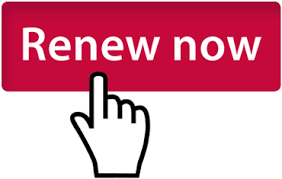
To renew your license, we strongly recommend you use a Chrome Browser.
STEP BY STEP RENEWAL INSTRUCTIONS:
Step 1: Go to Onestop.md.gov
Step 2: Log In
a. You must log in using the email account you have on file with the veterinary board. (the email address you are receiving this on is the email on file for your account).
b. If you have never used Onsetop you will need to register an account using the email address on file with the vet board. (Your log ins from the old portal used last year do not work and you must register).
c. If you get a message that says the email address is already in use, go to the Log In option and select reset password and wait for the reset password link to be emailed to you.
Step 3: Select My Dashboard
Step 4: Scroll to the Bottom of the Page and click on your license number.
Step 5: Use the Green “Log New CE” Button to enter a continue education record.
a. If you took more than one course you will need to return to this page and select “Log New CE” multiple times.
b. CEs should be applied to 2026. You are applying for a license to practice in FY26 (July 1st, 2025-June 30th, 2026. If you put your CEs under anything but 2026 you will not be able to advance. Do not put your CEs under the calendar year that you took them. Do not put your CEs under the current calendar year.
c. If you have entered them under the wrong year, you may go to your dashboard, scroll to the bottom and select your license number, on the page with the Log CE Button scroll to the bottom for a list of your entries. On the right hand side there is a green button that will let you make adjustments to some fields including the fiscal year.
Step 6: Once you have entered 18 credits under 2026 return to My Dashboard, Scroll to the bottom, click on your license number.
Step 7: If you have entered 18 credits under 2026 the “Log New CE” Button will change to an “Actions” button. Click on the Actions Button and a drop down will appear.
Step 8: Select the second option to Submit your Registration Renewal.
Step 9: A pop up will appear instructing you to submit your initial form. Click on this.
a. If this pop up does not appear your browser is blocking pop ups. Navigate to your browsers internet settings and enable pop ups for this website. Then click on the Green “Actions” button again.
Step 10: Complete the form.
Step 11: Submit Payment.
Step 12: In about 3-5 minutes you will receive an email with a copy of your updated license registration.
If you have lost your login credentials:
- Go to the OneStop.MD.Gov,
- Click on the “log in” button
- Click on “forgot password.”
- Instructions will be emailed to you.
If you get a message that states: “Email is not found” or if you don’t receive the instructions, contact the office so we can confirm or update your email.
Upload CEs:
Veterinarians must upload proof of 18 CEs in order to renew for FY 2026. RVTs whose license expires this year must upload 24 total CEs in the years 2024, 2025, and 2026 to renew for FY 2026. All required CEs may be done online. CE's must be uploaded for FY2026!
You will be able to see what you uploaded in the past but you cannot alter what you have already submitted. You may upload more CEs than you need if you have excess CEs but you must designate what year you are using them for by selecting the “Fiscal Year Where Credit Applies.”
If you have been licensed in Maryland for fewer than 12 months, you will not have to upload CEs. Please enter 1 CE entry entitled "1st Year Exempt" with 18 credits. You may enter any information into the rest of the form to advance it.
If you notice that you have made an error with your CEs after submitting your renewal application, don't panic. You may be able to edit the entry by scrolling to the bottom of your license page. Contact the office so we can correct the error.
Employment and Contact info. You will not be able to update your employment information on the portal. If you see it is incorrect, renew your registration and then inform us of the change by clicking
here.
State regulations require you to keep your home and employment information up-to-date within 30 days of a change, so please make sure the information we have is correct.
Hospital Licenses. Hospital Licenses are now renewed through an entity account. Entities are created by logging into your personal account. If a hospital has been assigned to you you should click the drop down by your name and use "Claim Records" feature. This will prompt you to create an entity. You will manage the entity by useing the "Switch User" button in the drop down under your username in the top right corner. The dashboard should change to "Entity Dashboard" and your hospital license will be available to manage.
Contact us:
Phone: 410-841-5862